Leveraging AI in my Development
A quick look at how I use AI in my development workflow
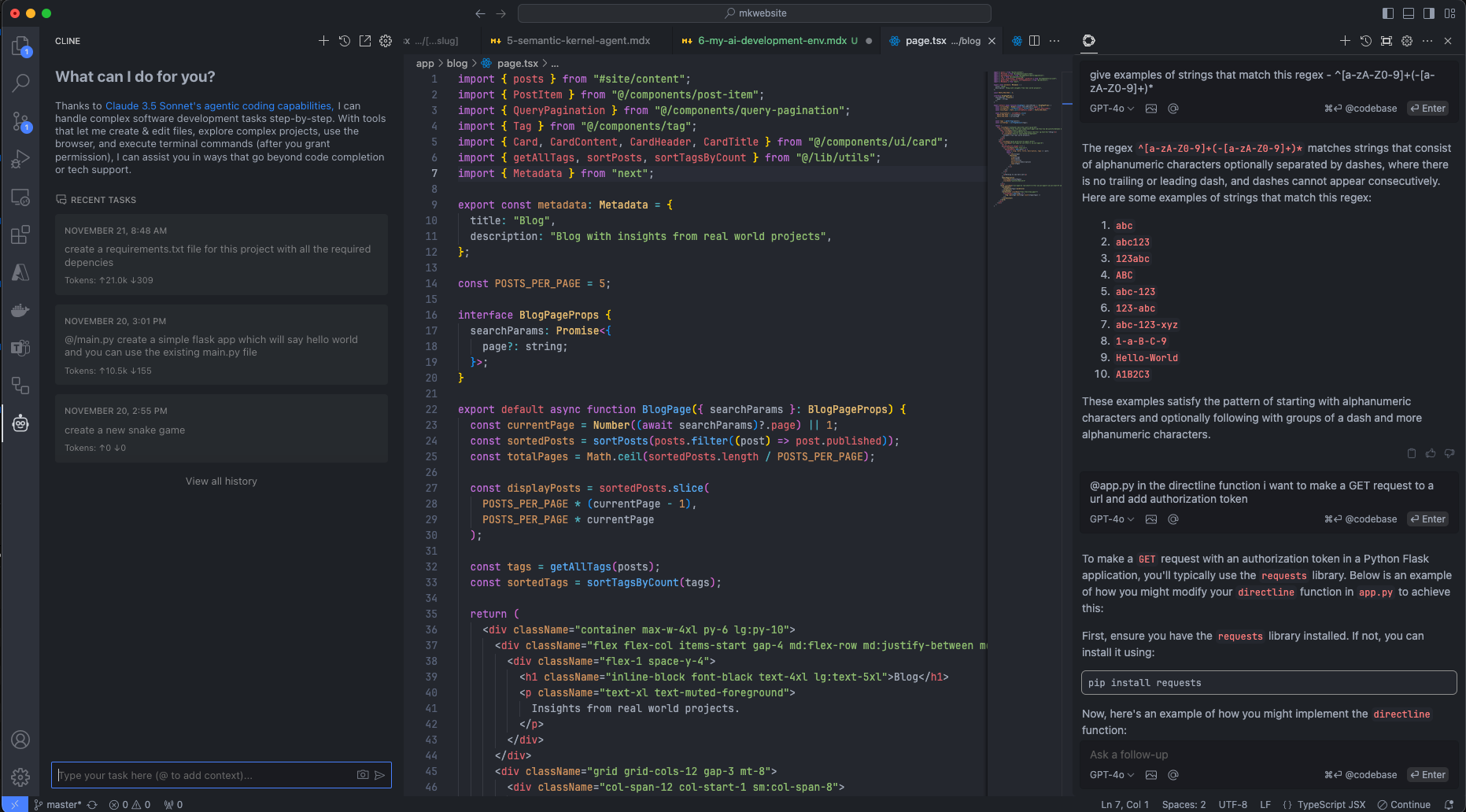
You have most likely heard this phrase several times this year “AI won't take your job. It's somebody using AI that will take your job.” which is attributed to the econmist economist Richard Baldwin.
I use AI tools, but not so I can take someone elses job, but to be able to complete my tasks. I brushed off my "coding boots" about 2 years ago as gen AI was too exciting not to play with esp at a coding level. Before then I was deploying complex global telephony systems integrating with Teams and Direct Routing. I worked with the product through several name iterations from Skype for Business -> Lync -> OCS (Office Communication Server) -> LCS (Live Communication Server).
Prior to getting into the Unified Collaboration world, I was a developer working on web apps mostly using C# with SQL backend databases about 20 years ago. This is when alot of frameworks were fighting for space like agile, sprint, lean six sigma, waterfall all with their pros and conns. But I digress, back when I was coding for a product, I was part of a dev team that had junior and senior devs, architects, testers and QA. These were the days before remote working was a thing and we all sat at our desks. If you were coding and you got stuck, you could walk over to the "guru" and ask him to pop over to your desk to help you resolve the issue you are having.
And as a true "guru" does, he would give you a 5 minute grilling about the code you have written, then another 5 minute lecture on best practices and coding patterns, then finally would walk you through making the changes to get your code working.
Back to present day, I dont have an army of highly technical, well educuted and highly experienced people sitting around me...till now...the AI coding assistant. I always thought this would be a very "gimicky" tool used by marketing to try and look cool. But these tools are amazing if you know how to drive them. Here are some of the tools I use:
Cline
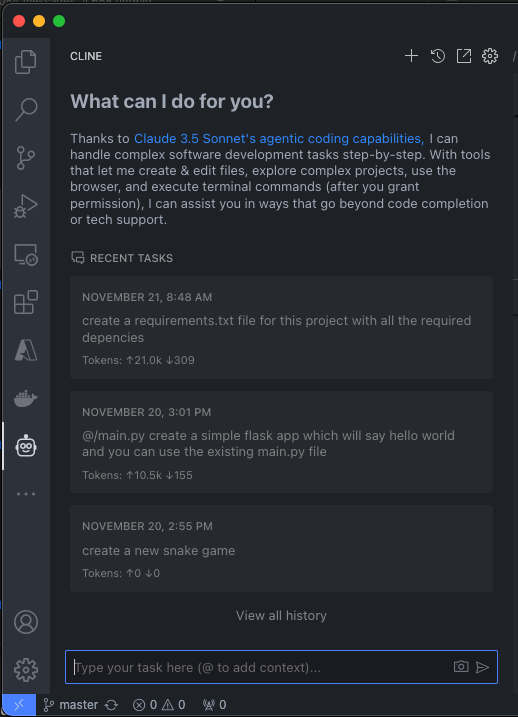
Cline runs as a Visual Studio extension right in the IDE. It's great as it is a BYOL (bring your own LLM - need to check if that a real term). If I want to quickly get the scuffolding for a project, I will write out the requirements and get Cline to build it out. It usually works really well, as long as your instructions are well detailed.
Aider
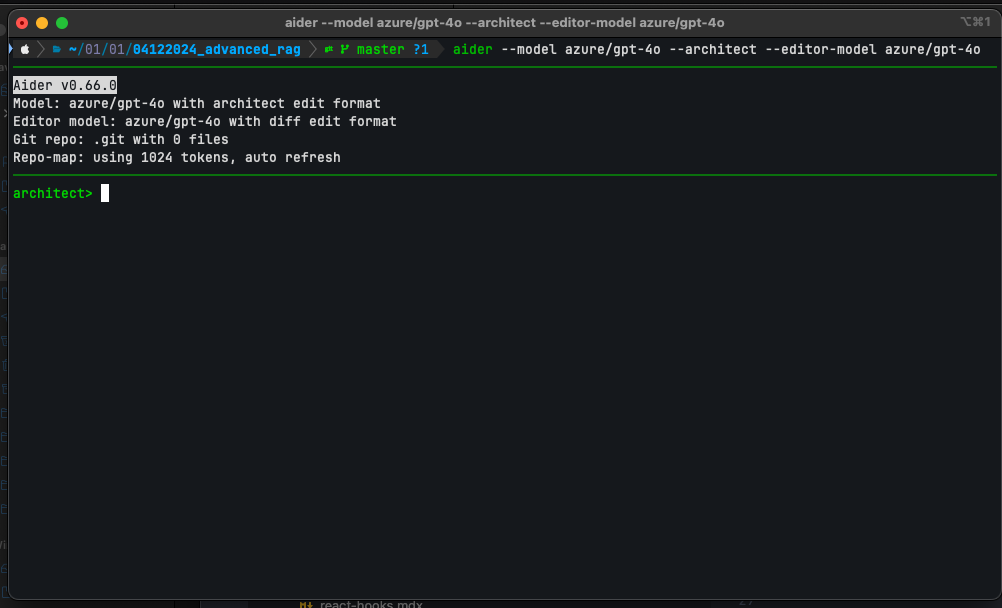
If Cline doesn't seem to be putting together the right scaffolding I need for the project, I will try the same prompt with Aider using the Architect/Editor mode. This is a command line based tool which you can run in a stand alone terminal or you can run it in the Visual Studio Code terminal to see how its progressing e.g. the files generated etc. It has a bit of learning curve, but nothing too complex. I know enough to do generate my files and still need to learn more of its complex features.
Continue
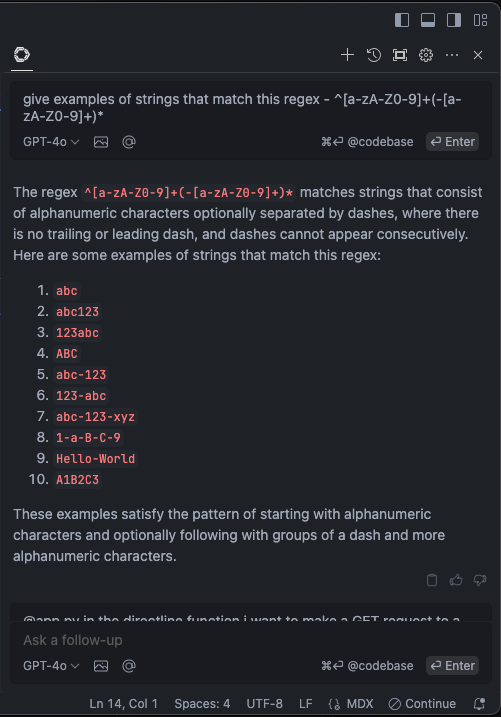
Continue also runs as a Visual Studio extension right in the IDE and is a BYOL as well. Once my project is in flight and I need some assistance optimizing, writing tests or understanding an error I can't get past, I will reach out and use Continue. This helps me stay in the editor and get the information I need without having to open any other application.
Simon Willison's LLM
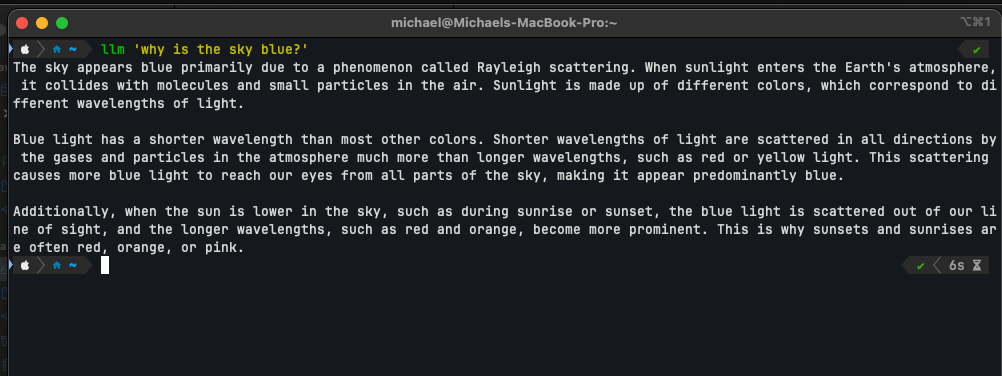
This is another command line tool. I reach out this when I have an ad hoc query and I am in the terminal (my terminal is always open). It is faster than having to open a browser and navigate to a gpt or I may not be coding and may not have VSCode open.
Things I dont use
Some of the things I dont use:
- Tab autocompletion. I used to love this feature, but it caused me hours of pain. At the beginning you actually read through the suggestion and carefully look at the code before accepting. After a while you just tab, quickly scan the code, compile and test the code. There are times it has introduced a logical bug and I have burnt through hours troubleshooting only to find it was one of the tabs you never paid attention to. I now have it off and will ask Continue and first read through the explanation it provides and take a good look at the code before accepting it. I have found this works well for me.
- Cursor, which seems to be the rave these days when it comes to IDE's. But its difficult to see what advanatages I would be getting from Cursor vs my current workflow augemnted with multiple tools.
- GitHub Copilot - I used to use it and really enjoyed it, but once I begun using multple tools, I started using it less and less especially after I stopped using auto complete suggestions. I might give it anther try next year as this space changes so fast, but right now its not in my tool bag.
Conclusion
This is a very high level overview and I have not gone into the detail on how to use these tools. There is alot of custom features I have integrated into my workflow e.g. pulling API docs from websites, converting them to markdown and then using it as context for my question to ensure the LLM has knowledge on the latest verison of the API.
They are many other "processes" I have baked into my workflow and can go on for a really long time, but this gives a good idea of how I use some of these AI develpment tools and hope it helps you along your journey.